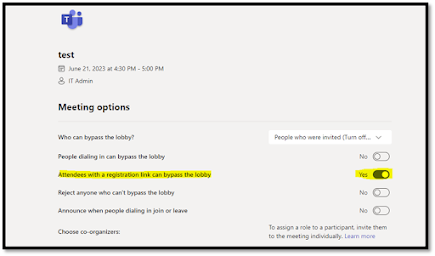How to create Webinar on teams app
·
In the Teams calendar, select the arrow next
to New meeting and select Webinar.
·
Enter the webinar details.
![]()
![]()
·
![]() In these details you can also add Co-Organizers
you need to add co-organizers' email id
In these details you can also add Co-Organizers
you need to add co-organizers' email id
·
Please select Public if outside of
organization user are joining this webinar
·
Once all the details are entered please click on the Save button
![]()
·
Once you save the webinar click on the Meeting
option
·
Once you click on Meeting option it will
redirect into web browser you need to turn on the Attendees with a
registration link can bypass the lobby and click on Save button
![]()
Once you turn on the option users who have registered can
directly join the webinar no needs to click on admit button every time
·
Once you save the setting back to the teams app
and click on registration button and click on Configuration to
add custom field on registration form like state,address,city….
·
Once you set all the settings click on Publish
the Site.
![]()